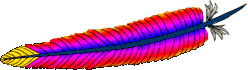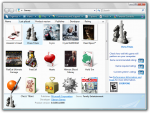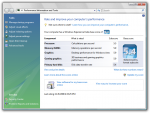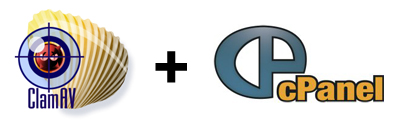In the following tutorial, I will explain how to set up a PPTP VPN server on RHEL/CentOS 5, so that you can use it to browse the internet. So, if you have a RHEL/CentOS 5 dedicated server in US, you will be able to access US only sites.
A set up like this also has other benefits. Since the connection between the server and your computer will be encrypted, your ISP wont be able to intercept or track your internet usage.
Installation and Configuration
Ok, so lets get started. First make sure that you have ppp installed.
yum install ppp
In my case it was already installed, so I got the message ‘Package ppp – 2.4.4-1.el5.x86_64 is already installed’.
After you make sure that you have ppp installed, download and install Poptop. You can get the RHEL/CentOS 5 RPMs from http://poptop.sourceforge.net/yum/stable/rhel5/. I was using 64 bit version of CentOS 5. So I downloaded and installed the 64 bit (x86_64) version of the RPM.
wget http://poptop.sourceforge.net/yum/stable/rhel5/x86_64/pptpd-1.3.4-1.rhel5.1.x86_64.rpm
rpm -ivh pptpd-1.3.4-1.rhel5.1.x86_64.rpm
After installing Poptop, open the file /etc/pptpd.conf.
nano /etc/pptpd.conf
Go to the end of the file where you can see examples of localip and remoteip. Below them add your own values for localip and remoteip.
localip 10.0.0.1
remoteip 10.0.0.10-100
In the above, 10.0.0.1 will be used for the ppp interface and 10.0.0.10 – 10.0.0.100 will be assigned to the clients. You can also use different private IPs in ‘localip’ and ‘remoteip’, like 10.20.26.1 and 10.20.26.10-100. The OpenVPN documentation has some good info about numbering private subnets. Click here to check it out.
Next, open the file /etc/ppp/options.pptpd.
nano /etc/ppp/options.pptpd
Uncomment the ms-dns lines (by removing the ‘#’ in front of them) and change them to the dns servers provided by your ISP or to public DNS servers like ones provided by OpenDNS.
ms-dns 208.67.222.222
ms-dns 208.67.220.220
Thats all you need to change in the options.pptpd file. Next you will need to edit the file /etc/ppp/chap-secrets to add usernames and passwords for your clients. You need to enter the usernames and passwords in the following format.
# Secrets for authentication using CHAP
# client server secret IP addresses
username pptpd password *
username2 pptpd password2 *
You can also put a * in place of ‘pptpd’ just like there is a * below ‘IP addresses’. Also instead of a * below ‘IP addresses’ you can put the IP address from which the client will be connecting.
Read More
![]()